SFTP
For using the SFTP system, you can use various software options. Some of the most popular file management software for SFTP include:
- FileZilla: One of the most popular and common free and open-source file management software for SFTP that works on Windows, Mac, and Linux operating systems.
- WinSCP: A free software for Windows with a simple and user-friendly interface that enables file transfer through SFTP.
- Cyberduck: Free and open-source software for Mac and Windows that supports various protocols including SFTP.
- Transmit: A paid software for Mac with advanced features for file management through SFTP.
- Bitvise SSH Client: Free software for Windows that supports SFTP, SSH, and SCP.
To use any of these software options, simply download and install them, then enter your SFTP login information (including server address, username, password, and port) found in the Zoneit site settings section.
Steps to Access SFTP:
- Log into the Zoneit management panel.
- In the Websites section, select your desired site and enter your site settings.
- Go to site settings and enable SFTP to display the relevant information (server address, username, password, and port).
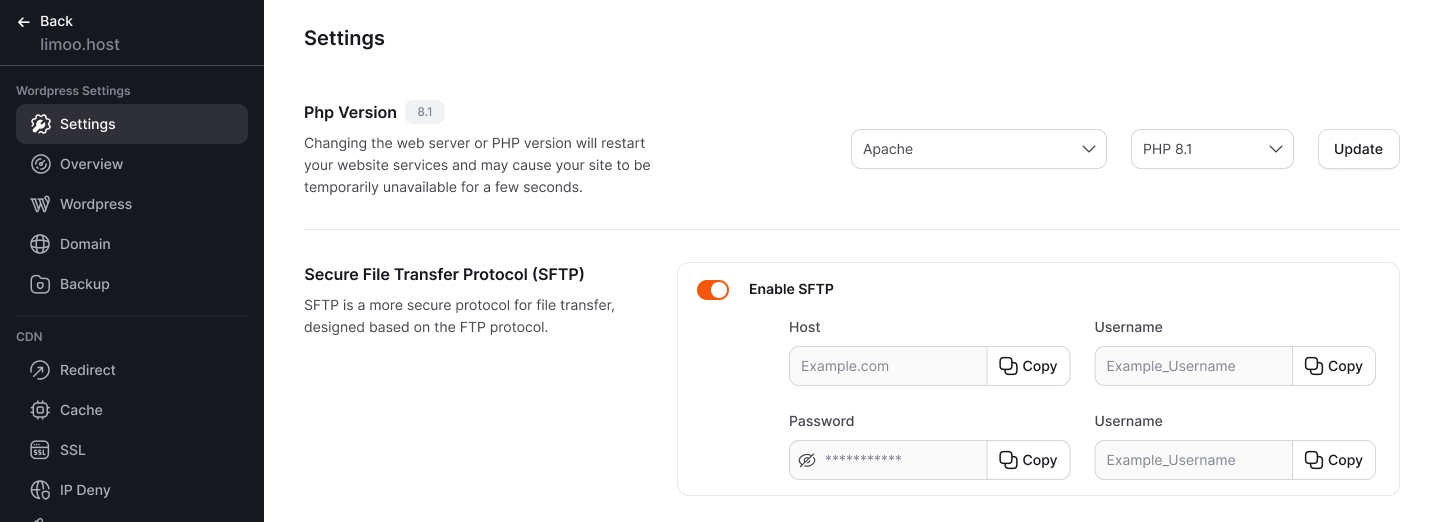
Working with FileZilla
After installing FileZilla, open the program. Below we explain how to upload and download files with this software.
Understanding FileZilla's User Interface:
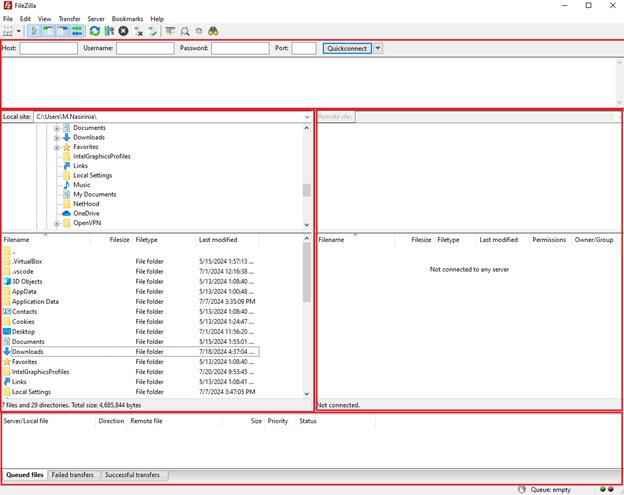
- Top Section: Related to server connection status and connection fields.
- Bottom Section: Displays file transfer information.
- queued files section shows files in transfer.
- failed transfers section shows files with errors.
- successful transfers section shows successfully transferred files.
- Left Side: Shows your computer's contents.
- Right Side: Shows the contents of the server you're connected to. If not connected, it shows "Not connected to any server".
How to Connect FileZilla to Host:
Select "File" from the top menu and click on "Site Manager".
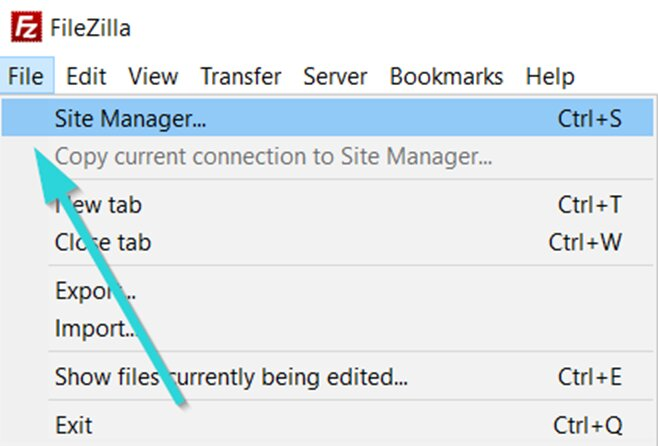
This will open a window called "Site Manager". To connect FileZilla to your host, follow these steps:
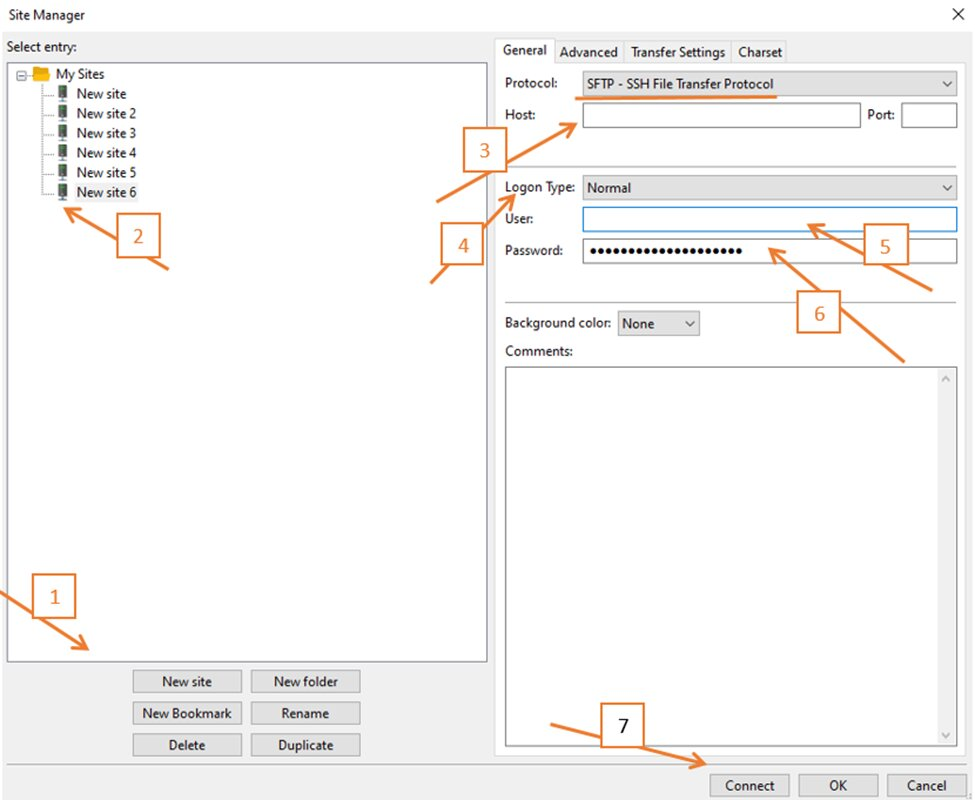
- Click on "New Site" in the opened window.
- Enter a desired name for the site.
- In the Host field, enter your site address or host IP.
- Set Logon Type to Normal.
- Enter your SFTP username in the User field.
- Enter your SFTP username and password.
- Finally, click "Connect" to establish the connection.
After establishing SFTP connection, you can delete all host files and upload your template and extract it from zip format.
