WordPress Settings
WordPress
When you purchase your plan, by clicking on the plan you go to a page where you can set up WordPress (select your WordPress language and enter your information) and you don't need to install WordPress again.
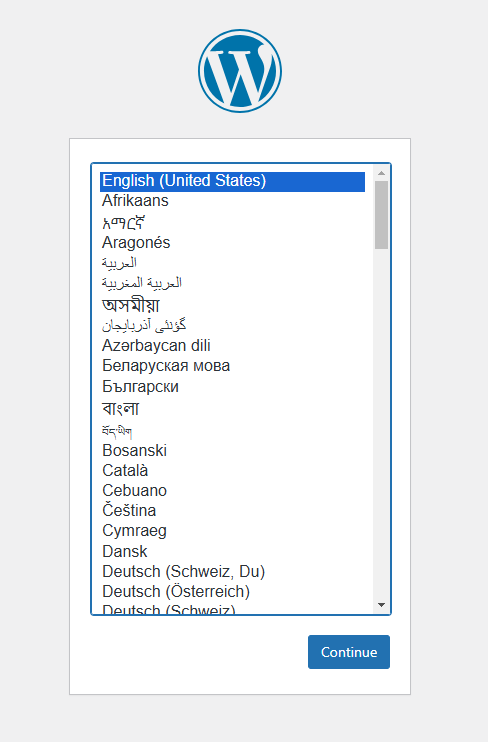
And for WordPress settings:
-
In the "Sites" section, select your site and go to settings section.
-
In WordPress settings click on WordPress, this section shows installed WordPress version and plugin details.
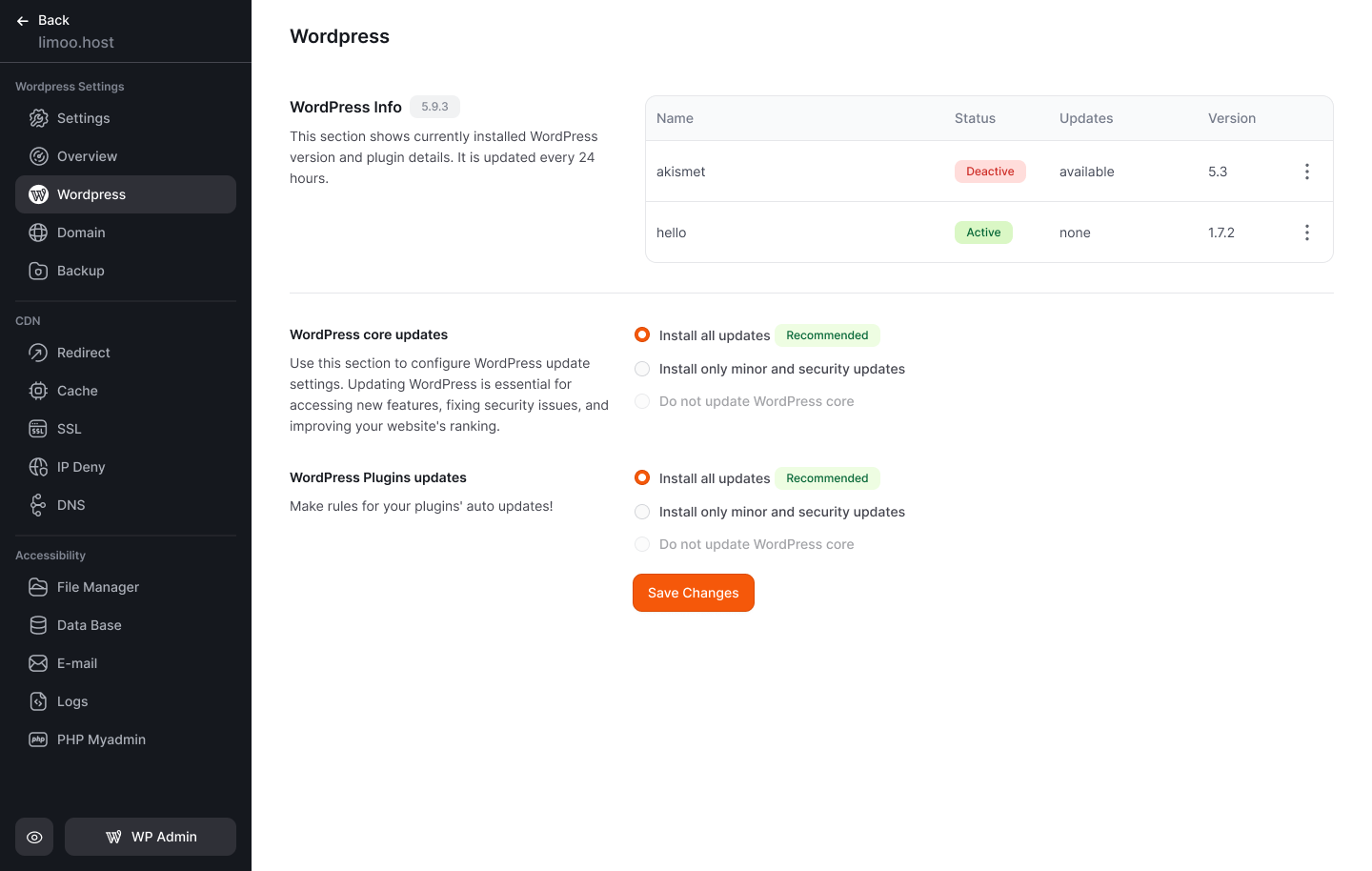
WordPress Updates and Management
In the Sites section, by selecting your desired site and going to settings section, you can view WordPress version and installed plugins. This section is updated every 24 hours.
Managing Disk Space and Bandwidth
In the panel, WordPress Settings section, select "Overview" you can view and manage your host's disk space and consumed resources. Currently, bandwidth for all Zoneit services is unlimited.
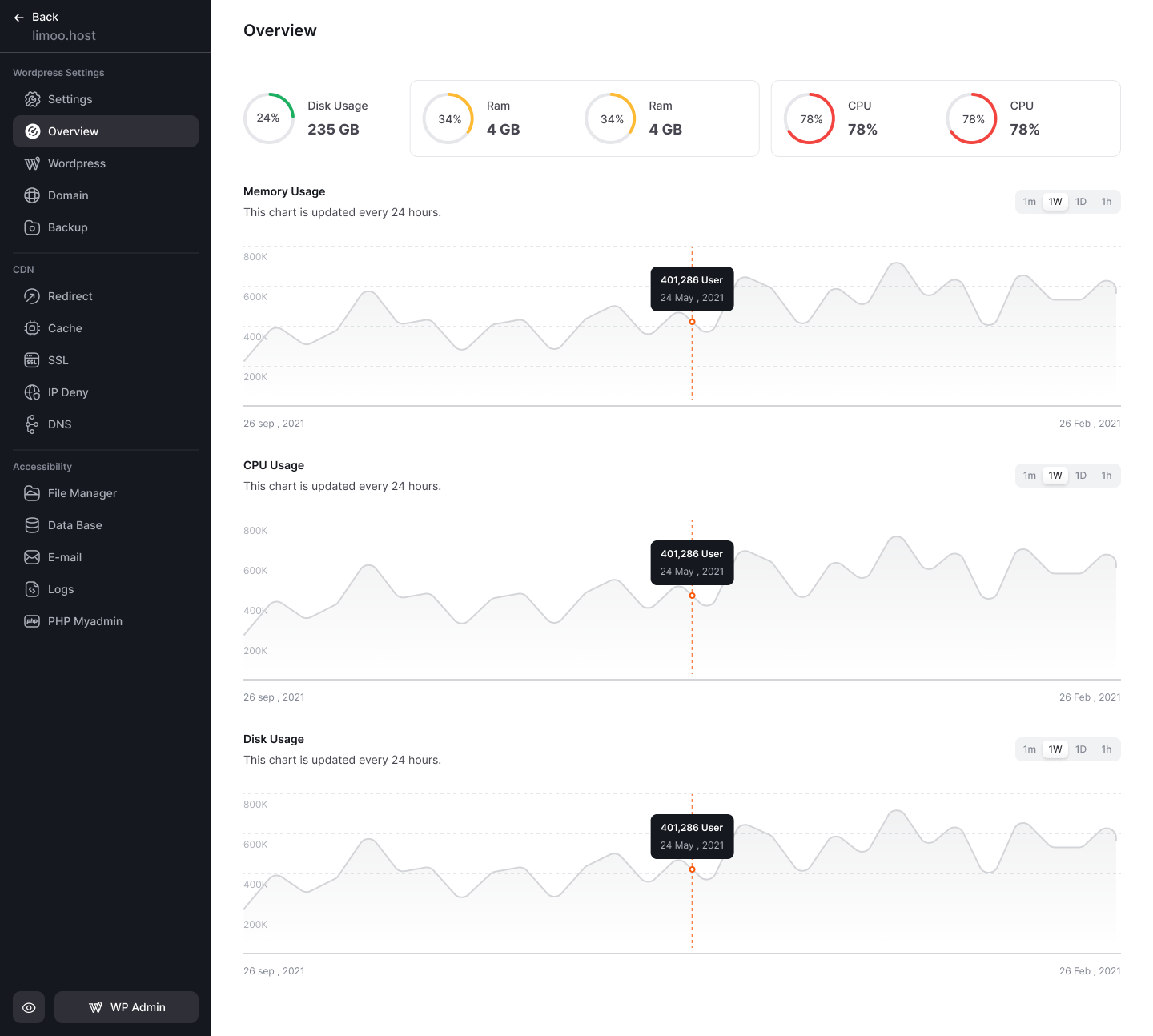
Settings
Php Version
PHP is a server-side programming language used for developing websites and web applications. The PHP version your site uses directly affects its performance, compatibility, and security.
Why is Selecting the PHP Version Important?
- Compatibility with Site Code: Many content management systems (like WordPress, Joomla, or Drupal) and plugins are only compatible with specific PHP versions. Using outdated or overly new versions might lead to errors or improper functionality.
- Security: Older PHP versions no longer receive security updates and may leave your site vulnerable.
- Better Performance: Newer PHP versions are generally optimized and offer faster processing speeds.
How to Change PHP Version in Zoneit Panel:
-
Go to the Settings section of your Website.
-
select the PHP Version option.
-
Select the desired version (e.g., PHP 8.1 or PHP 8.2) from the dropdown menu.
-
Click Update to apply the changes.
-
Important Note: Changing the PHP version will restart the web services, which might make your site temporarily unavailable for a few seconds.

Website Settings Options
-
Reset to Default Settings:
This option removes all website files and resets directory permissions to their original state. It is typically used when you need to start over with a fresh setup or resolve significant issues that cannot be fixed otherwise. Be cautious, as this action is irreversible, and all data will be lost. Ensure you have a backup before proceeding. -
Restart Services:
Selecting this option restarts all PHP-related services, including processes linked to scheduled tasks like cron jobs. This is helpful for applying changes or resolving performance issues without affecting the website’s core files. Make sure no critical operations are running before restarting. -
Delete Website:
This option permanently deletes the entire website, including its files, databases, and configurations. Use this only when you are certain that the website is no longer needed. Always download a backup of important data beforehand, as this action cannot be undone.
These tools are designed to manage your website effectively but require careful consideration to avoid unintended data loss.
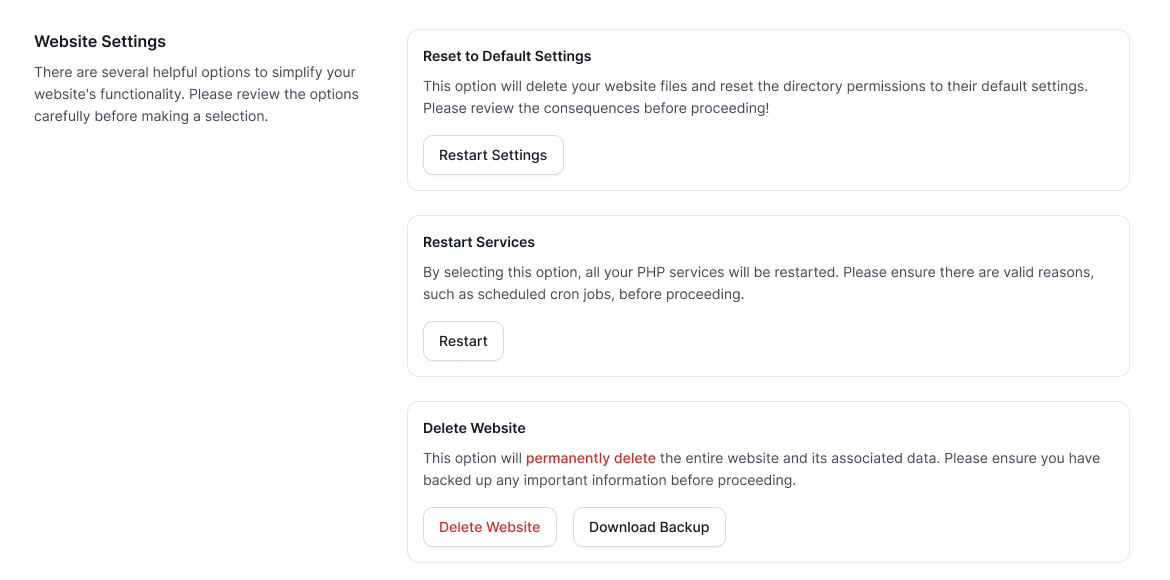
Backup and Data Recovery
For website backup, you can manually save required files and database. Additionally, Zoneit has automatic backup and automatic backups are created every 24 hours. You can keep maximum 3 backups of your files in the panel and restore or download them if needed.
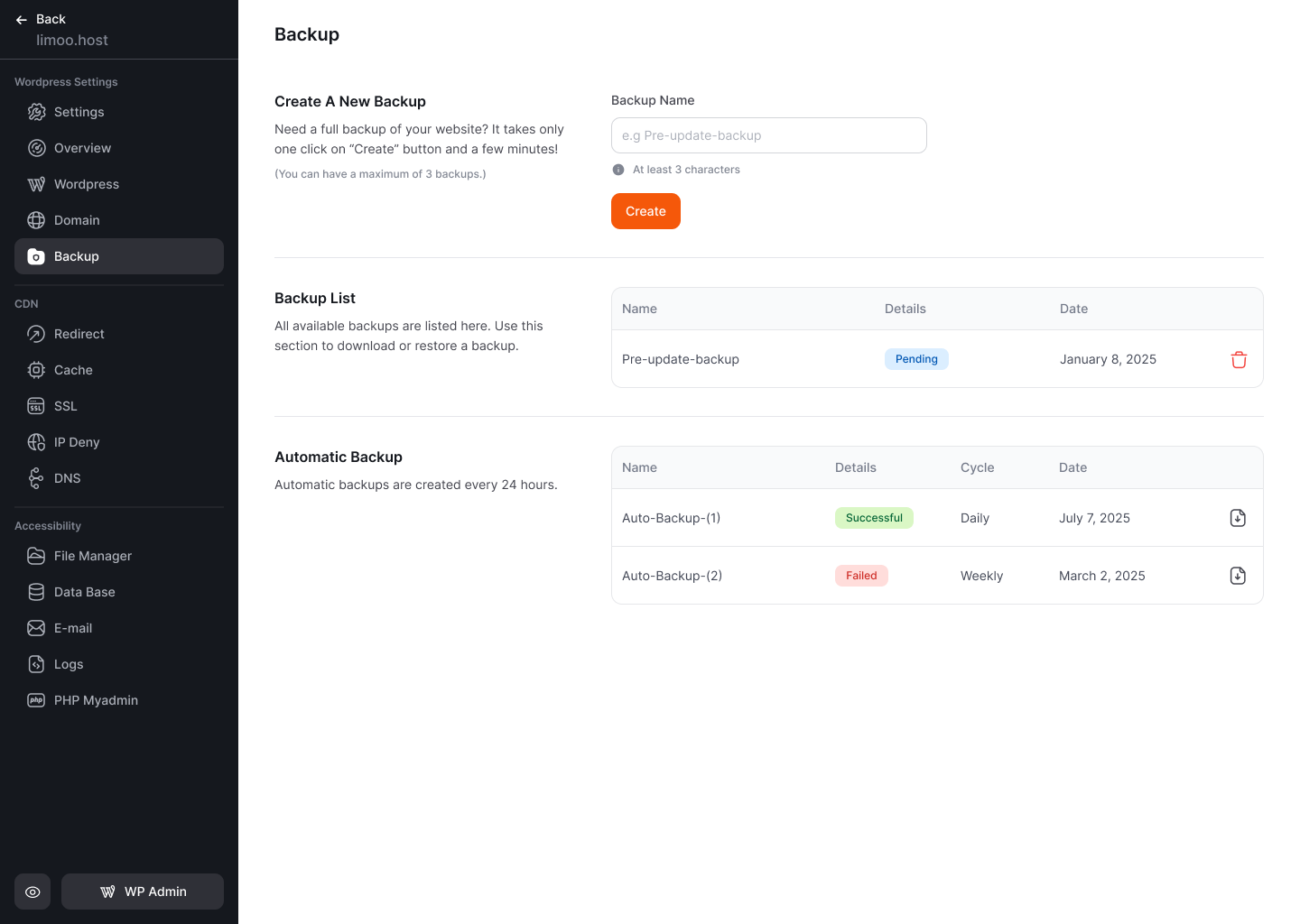
To access backup:
- Go to Sites section, select your desired site.
- In the Settings section.
- Select "Backup" option.
- For recovery, select desired backup.
- Click "Create" option.